There may be several issues which can cause your mouse to not work properly with Microsoft Windows. This document contains the more common solutions that should be followed for best results.Before the panic press "shift and F6" KEYS and recheck it might just be you initially pressed those keys without knowing the effects
Tip: You can use your keyboard to navigate in Windows or connect a different mouse that does work to access areas of Windows mentioned on this page.
Note: If you are having trouble with a touchpad mouse on a laptop, see our laptop touchpad not working page.
Computer frozen
Using the Num Lock key
Make sure the computer is not frozen by pressing the Num Lock key on the keyboard. When Num Lock is pressed repeatedly, the Num Lock indicator LED on your keyboard should turn on and off. If this indicator does not change, your computer is frozen; meaning all hardware on the computer (including the mouse) will not work. Reboot the computer to resolve this issue. If you don't have an indicator light, proceed to the next part of this section.
Keyboard doesn't have Num Lock indicator light
If your keyboard does not include the LED described in the previous section, anywhere in Windows, press the Ctrl+Alt+Del keys at the same time. This action should bring up a blue Windows options screen (you may leave this menu by pressing the Esc key). If you are not taken to the blue screen within a few seconds, your computer is frozen.Reboot your machine to resolve this issue.
- Windows freezes or stops responding frequently.
Mouse conflict
If any new hardware has been recently installed on the computer, remove it to help verify the new hardware is not causing a conflict with your existing mouse.
Not connected properly
USB mouse
If you are using a USB mouse, disconnect the mouse cable and then reconnect to a different USB port. If the mouse is connected to a USB hub, unplug the mouse cable and the connect it to a USB port on the back of the computer.
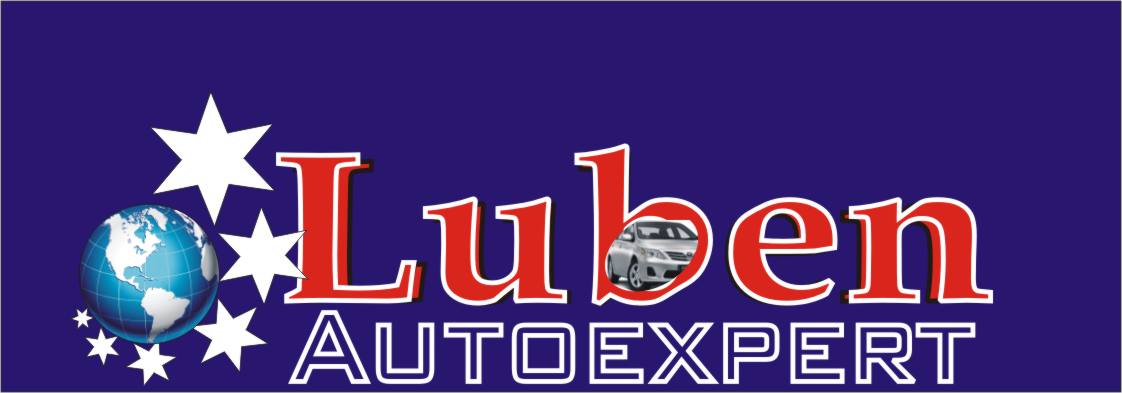
No comments:
Post a Comment